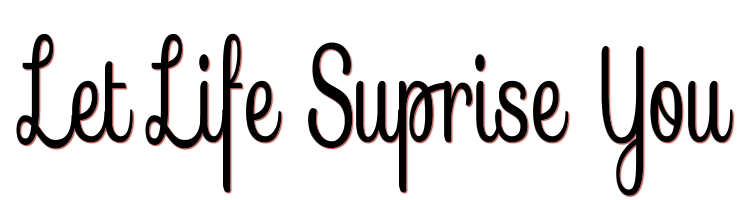

This lesson is made with PSPX9
But is good with other versions.
© by SvC-Design

Materialen Download :
Here
******************************************************************
Materials:
Alpha_Let_Life_ByRobertaMaver.pspimage
Deco1_ByRobertaMaver.pspimage
Deco2_ByRobertaMaver.pspimage
Deco3_ByRobertaMaver.pspimage
FemmeAsie47-coly.pspimage
Palete de Cores.jpg
Titulo_Let Life Surprise you_ByRoberta.pspimage
Tube_flor_byRobertaMaver.pspimage
******************************************************************
Plugin:
Plugins - Toadies - Sucking Toad Bevel I
Plugins - Simple - Quick Tiles
Plugins - Carolaine & Sensibility - CS-LDots
Plugins - Alien Skin Eye Candy 5: Impact - Glass
Plugin - Artists - Pastels
Plugin - Mura's Meister - Perspective Tiling
******************************************************************
color palette
:
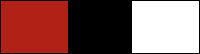
******************************************************************
methode
When using other tubes and colors, the mixing mode and / or layer coverage may differ
******************************************************************
General Preparations:
First install your filters for your PSP!
Masks: Save to your mask folder in PSP, unless noted otherwise
Texture & Pattern: Save to your Texture Folder in PSP
Selections: Save to your folder Selections in PSP
Open your tubes in PSP
******************************************************************
We will start - Have fun!
Remember to save your work on a regular basis
******************************************************************
1.
Choose two colors to work with.
Foreground #b12116
Background #000000
Color 3 : # ffffff
2.
Open Alpha_Let_Life_ByRobertaMaver.pspimage
Window – duplicate
Minimize the original - we work on the copy
Paint with linear gradient, Angle 0, Repeats 0.
formed by the colors in use.
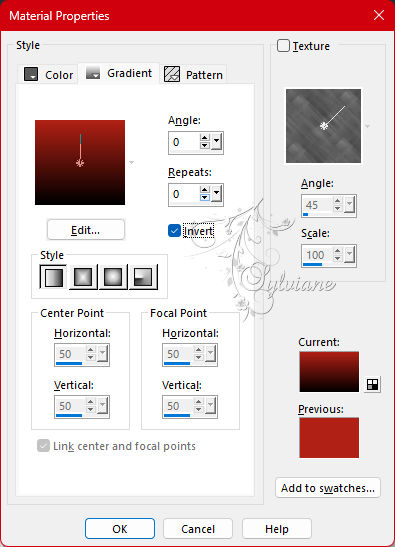
3.
Plugins - Toadies - Sucking Toad Bevel I:
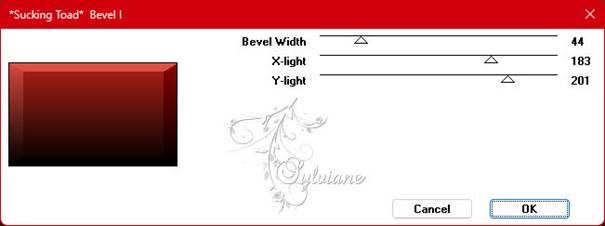
4.
Plugins - Simple - Quick Tiles.
Edit - Repeat Quick Tiles.
Effects - Edge Effects - Enhance
5.
Open Deco1_ByRobertaMaver.pspimage
Edit - Copy
Edit - Paste as New Layer.
Blend Mode: Soft Light
Opacity: 40%
6.
Layers - Duplicate.
Image - Mirror - Mirror Horizontal.
Blend Mode: Luminance (Legacy)
Opacity: 40%
Enable Layer Raster 1
7.
Selections - Load/Save Selection - Load Selection From Alpha Channel: Selection #1
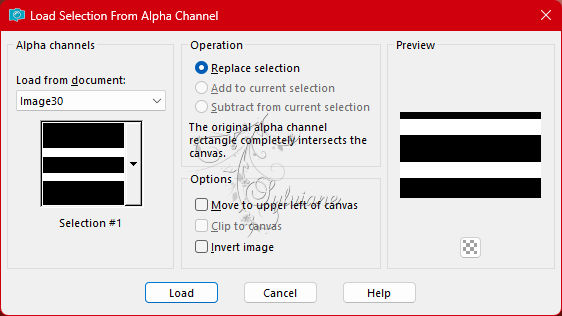
Selections - Promote Selection to Layer.
Still selected.
Plugins - Carolaine & Sensibility - CS-LDots:
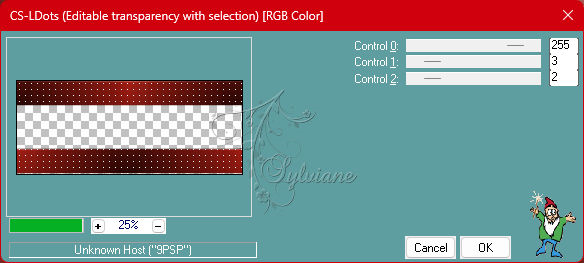
Selections - Select None.
8.
Layers - New Raster Layer.
Selections - Load/Save Selection - Load Selection From Alpha Channel: Selection #2

Paint with gradient Linear, Angle 0, Repeats 1.
formed by the colors in use.

Layers - Arrange - Move Down.
9.
Effects - Texture Effects - Blinds: color:#000000

Selections - Select None.
Effects - 3D effects - Drop Shadow: 0/0/100/60, Color: #00000
Turn on Layer Promoted Selection
Effects - 3D effects - Drop Shadow: 0/0/100/60, Color: #00000
10.
Layers - New Raster Layer.
Layers - Arrange - Bring to Top.
Selections - Load/Save Selection - Load Selection From Alpha Channel: Selection #3

Paint with Color 3 White #ffffff
Selections - Load/Save Selection - Load Selection From Alpha Channel: Selection #4

Press the Delete key on the keyboard
Selections - Select None.
11.
With the Magic Wand tool: Feather and Tolerance: 0, select the edge of the circle.
Plugins - Alien Skin Eye Candy 5: Impact - Glass:

Selections - Select None.
12.
With the Magic Wand: Feather and Tolerance tool: 0 select the center of the circle.
Selections - Modify - Expand: 15.
Layers - New Raster Layer.
Paint with gradient Linear:

Effects - Texture Effects - Blinds: color:#000000
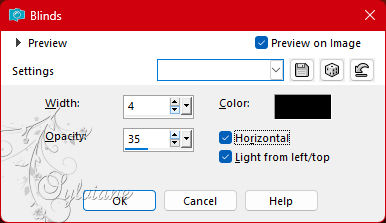
13.
Open Tube_flor_byRobertaMaver.pspimage
Edit - Copy
Edit - Paste Into Selection.
Selections - Select None.
Layers - Arrange - Move Down.
Turn on Layer Top
Effects - 3D effects - Drop Shadow: 0/0/100/60, Color: #00000
14.
Turn on Layer Raster 1.
Plugin - Artists - Pastels:

15.
Layers - Duplicate.
Plugin - Mura's Meister - Perspective Tiling:

Effects - Reflection Effects - Rotating Mirror: Default.
Effects - 3D effects - Drop Shadow: 0/0/100/50, Color: #00000
Layers - Arrange - Bring to Top.
16.
Open Deco2_ByRobertaMaver.pspimage
Edit - Copy
Edit - Paste as New Layer.
Activate selection tool (Press K on your keyboard)
And enter the following parameters:
Pos X : 0 – Pos Y : 111
Press M.
17.
Image – Add Borders –symmetric - 2 px - color:Foreground #b12116
Image – Add Borders –symmetric -20 px - color3: #ffffff
Image – Add Borders –symmetric -2 px-color:Foreground #b12116
Image – Add Borders –symmetric -40 px - color3: #ffffff
18.
Open The Main Tube.
Edit - Copy
Edit - Paste as New Layer.
Image - Resize if necessary, on the material tube the resize was 68%.
Position.
Apply Drop Shadow as you like.
19.
Open Deco3_ByRobertaMaver.pspimage
Edit - Copy
Edit - Paste as New Layer.
Activate selection tool (Press K on your keyboard)
And enter the following parameters:
Pos X : 98 – Pos Y : 22
Press M.
Layers - Duplicate.
Image - Mirror - Mirror Horizontal.
Image - Mirror - Mirror Vertical.
20.
Open Titulo_Let Life Surprise you_ByRoberta.pspimage
Edit - Copy
Edit - Paste as New Layer.
Effects - 3D effects - Drop Shadow: 1, 1, 100, 0, Color: #b12116
21.
Image – Add Borders –symmetric - 1px - color: Foreground #b12116
22.
Apply your watermark or signature
Layer – merge – merge all (flatten)
Save as JPEG
Back
Copyright Translation 2023 by SvC-Design